Simple Website Using HTML and CSS with Source Code
Download free source code for building beautiful websites with HTML and CSS.
Introduction
What is HTML and CSS?
HTML (Hypertext Markup Language) and CSS (Cascading Style Sheets) are the fundamental technologies used for building websites. HTML provides the structure and content of a web page, while CSS controls the presentation and styling of that content.
Why Learn HTML and CSS?
Learning HTML and CSS is essential for anyone interested in web development, as they form the foundation for creating and designing websites. Even if you plan to use more advanced technologies like JavaScript or frameworks, understanding HTML and CSS is crucial for creating accessible, responsive, and visually appealing web pages.
Setting Up Your Development Environment
Code Editor
To write and edit HTML and CSS files, you'll need a code editor. There are many options available, both paid and free, such as Sublime Text, Atom, Visual Studio Code, and Brackets. Choose an editor that suits your preferences and needs.
Web Browser
While you can write HTML and CSS in a code editor, you'll need a web browser to view and test your web pages. Modern browsers like Google Chrome, Mozilla Firefox, and Microsoft Edge have built-in developer tools that can help you inspect and debug your code.
HTML Basics
HTML Structure
An HTML document is structured using elements, which are represented by tags. Tags are enclosed in angle brackets (< >) and typically come in pairs, with an opening tag and a closing tag.
HTML Elements
HTML elements can be divided into two categories: block-level elements and inline elements. Block-level elements start on a new line and take up the full width available, while inline elements only take up as much width as necessary.
HTML Tags
Some common HTML tags include <html>, <head>, <body>, <h1> to <h6> for headings, <p> for paragraphs, <a> for links, <img> for images, <ul> and <ol> for lists, and <div> and <span> for grouping elements.
CSS Basics
What is CSS?
CSS (Cascading Style Sheets) is a language used to control the presentation and styling of HTML elements. It allows you to specify how elements should appear, including their layout, colors, fonts, and other visual properties.
CSS Syntax
CSS rules are written in the following format:
selector {
property: value;
another-property: another-value;
}
The selector identifies the HTML element(s) to be styled, and the property and value pairs define the styles to be applied.
Applying CSS to HTML
There are three ways to apply CSS to an HTML document:
- Inline styles: CSS is applied directly to an HTML element using the
styleattribute. - Internal styles: CSS is included within the
<style>element in the<head>section of the HTML document. - External styles: CSS is written in a separate file with a
.cssextension and linked to the HTML document using the<link>element in the<head>section.
Creating the HTML Structure
HTML Boilerplate
Every HTML document should start with a boilerplate that includes the <!DOCTYPE html> declaration, the <html> element, and the <head> and <body> sections.
<!DOCTYPE html>
<html>
<head>
<!-- Meta information and other resources go here -->
</head>
<body>
<!-- Content goes here -->
</body>
</html>
HTML Head
The <head> section typically includes metadata about the document, such as the title, character encoding, and links to external resources like CSS files.
<head>
<meta charset="UTF-8">
<title>My Simple Website</title>
<link rel="stylesheet" href="styles.css">
</head>
HTML Body
The <body> section contains the visible content of the web page, including text, images, links, and other elements.
Adding Content with HTML
Headings
HTML provides six levels of headings, from <h1> (the highest level) to <h6> (the lowest level). Headings are used to structure the content and create an outline for the page.
<h1>My Simple Website</h1>
<h2>About Us</h2>
<h3>Our Services</h3>
Paragraphs
The <p> tag is used to create paragraphs of text.
<p>This is a paragraph of text.</p>
<p>This is another paragraph of text.</p>
Links
The <a> tag creates a hyperlink that can point to another web page, a file, an email address, or a specific location within the same page.
<a href="https://example.com">Visit Example.com</a>
<a href="mailto:info@example.com">Email Us</a>
<a href="#section1">Jump to Section 1</a>
Styling with CSS
Selecting Elements
CSS allows you to select and style HTML elements using various selectors, such as element selectors, class selectors, ID selectors, and more advanced selectors like attribute selectors and pseudo-classes.
body {
font-family: Arial, sans-serif;
}
h1 {
color: #333;
}
.highlight {
background-color: #ff0;
}
#main-content {
max-width: 800px;
margin: 0 auto;
}
Styling Text
CSS provides numerous properties for styling text, including font families, sizes, weights, styles, colors, and text decorations.
h1 {
font-family: Georgia, serif;
font-size: 32px;
font-weight: bold;
text-transform: uppercase;
}
p {
line-height: 1.5;
text-align: justify;
}
a {
color: #007bff;
text-decoration: none;
}
Styling Colors
You can specify colors in CSS using named colors, hexadecimal values, RGB values, or HSL values.
body {
background-color: #f9f9f9;
}
h1 {
color: rgb(51, 51, 51);
}
.highlight {
background-color: hsl(60, 100%, 50%);
}
Building a Navigation Menu
Unordered Lists
HTML unordered lists (<ul>) are commonly used to create navigation menus, with each menu item represented by a list item (<li>).
<nav>
<ul>
<li><a href="#">Home</a></li>
<li><a href="#">About</a></li>
<li><a href="#">Services</a></li>
<li><a href="#">Contact</a></li>
</ul>
</nav>
CSS for Navigation Menu
CSS can be used to style the navigation menu, remove default list styles, and create a horizontal or vertical layout ## Creating a Hero Section
HTML Structure
A hero section is a prominent section at the top of a web page, often featuring a bold heading, an eye-catching background image or video, and a call-to-action. The HTML structure for a hero section might look like this:
<section class="hero">
<div class="hero-content">
<h1>Welcome to My Simple Website</h1>
<p>Discover how HTML and CSS can help you create beautiful web pages.</p>
<a href="#" class="btn">Get Started</a>
</div>
</section>
CSS for Hero Section
CSS can be used to style the hero section, including setting a background image, adjusting the height, centering the content, and styling the button.
.hero {
background-image: url('hero-bg.jpg');
background-size: cover;
background-position: center;
height: 500px;
display: flex;
justify-content: center;
align-items: center;
}
.hero-content {
text-align: center;
color: #fff;
}
.hero h1 {
font-size: 48px;
margin-bottom: 20px;
}
.hero p {
font-size: 24px;
margin-bottom: 40px;
}
.btn {
display: inline-block;
padding: 10px 20px;
background-color: #007bff;
color: #fff;
text-decoration: none;
border-radius: 4px;
}
Adding Content Sections
HTML Structure for Sections
After the hero section, you can add various content sections to your web page using HTML elements like <section>, <article>, or <div>. Each section can have a heading and content, such as paragraphs, lists, or images.
<section class="about">
<h2>About Us</h2>
<p>Learn more about our company and our mission.</p>
<!-- More content -->
</section>
<section class="services">
<h2>Our Services</h2>
<ul>
<li>Web Design</li>
<li>Web Development</li>
<li>Search Engine Optimization</li>
</ul>
</section>
Styling Sections with CSS
CSS can be used to style each section, including setting background colors, adding padding and margins, and adjusting the layout.
section {
padding: 40px;
}
.about {
background-color: #f9f9f9;
}
.services {
background-color: #e9e9e9;
}
.services ul {
list-style: none;
padding: 0;
}
.services li {
margin-bottom: 10px;
}
Responsive Design
What is Responsive Design?
Responsive design is an approach to web design that ensures web pages render well on a variety of devices and screen sizes. This is achieved by using flexible layouts, media queries, and responsive images and media.
Media Queries
Media queries are a CSS technique that allows you to apply different styles based on certain conditions, such as the device's screen size or orientation. They are commonly used to create responsive layouts.
/* Styles for desktop screens */
.container {
max-width: 960px;
margin: 0 auto;
}
/* Styles for tablets */
@media (max-width: 768px) {
.container {
max-width: 720px;
}
}
/* Styles for mobile phones */
@media (max-width: 480px) {
.container {
max-width: 100%;
padding: 0 20px;
}
}
Adding Images
HTML for Images
The <img> tag is used to insert images into an HTML document. It requires the src attribute to specify the image file's URL or path, and the alt attribute to provide alternative text for accessibility and when the image can't be displayed.
<img src="logo.png" alt="Company Logo">
<figure>
<img src="product.jpg" alt="Product Image">
<figcaption>Our latest product</figcaption>
</figure>
CSS for Image Styling
CSS can be used to style images, including adjusting their size, adding borders, and creating image galleries or sliders.
img {
max-width: 100%;
height: auto;
}
figure {
margin: 0;
text-align: center;
}
figcaption {
font-style: italic;
color: #666;
}
Creating a Footer
HTML for Footer
The <footer> element is used to create a footer section at the bottom of a web page. It typically contains information like copyright notices, links to privacy policies or terms of service, and additional navigation links.
<footer>
<div class="footer-content">
<p>© 2023 My Simple Website. All rights reserved.</p>
<nav>
<ul>
<li><a href="#">Privacy Policy</a></li>
<li><a href="#">Terms of Service</a></li>
<li><a href="#">Contact</a></li>
</ul>
</nav>
</div>
</footer>
CSS for Footer
CSS can be used to style the footer, including setting background colors, adjusting layout and positioning, and styling the links and text.
footer {
background-color: #333;
color: #fff;
padding: 20px;
text-align: center;
}
.footer-content {
display: flex;
justify-content: space-between;
align-items: center;
}
footer nav ul {
list-style: none;
margin: 0;
padding: 0;
display: flex;
}
footer nav li:not(:last-child) {
margin-right: 20px;
}
footer nav a {
color: #fff;
text-decoration: none;
}
footer nav a:hover {
text-decoration: underline;
}
Final Touches
Validating HTML and CSS
Before deploying your website, it's a good practice to validate your HTML and CSS code to ensure it follows the correct syntax and best practices. You can use online tools like the W3C Markup Validation Service for HTML and the W3C CSS Validation Service for CSS.
Cross-Browser Testing
Different web browsers may render HTML and CSS slightly differently, so it's essential to test your website across various browsers, including the latest versions of Chrome, Firefox, Safari, and Edge, as well as older browser versions.
Deployment
Hosting Options
Once you've completed your website, you'll need to host it on a web server to make it accessible to others on the internet. There are various hosting options available, including shared hosting, virtual private servers (VPS), and cloud hosting services.
Uploading Files
After choosing a hosting provider, you'll need to upload your HTML, CSS, and other related files (e.g., images) to the server. This process varies depending on the hosting provider, but it typically involves using an FTP client, a web-based file manager, or a version control system like Git.
Conclusion
What You've Learned
In this blog post, we've covered the basics of creating a simple website using HTML and CSS. You've learned how to structure an HTML document, add content with different elements, style that content with CSS, create navigation menus and hero sections, and build responsive layouts with media queries. You've also learned about adding images, creating footers, and validating your code.
Next Steps
While this blog post provides a solid foundation for building simple websites, there's still much more to explore in the world of web development. You can continue learning by diving deeper into advanced HTML and CSS topics, such as CSS layouts, animations, and frameworks like Bootstrap or Foundation. Additionally, you can start learning JavaScript to add interactivity and dynamic behavior to your websites.
Remember, practice is key to mastering these technologies. Build more websites, experiment with different designs and layouts, and don't be afraid to break things – that's often the best way to learn.
Happy coding!
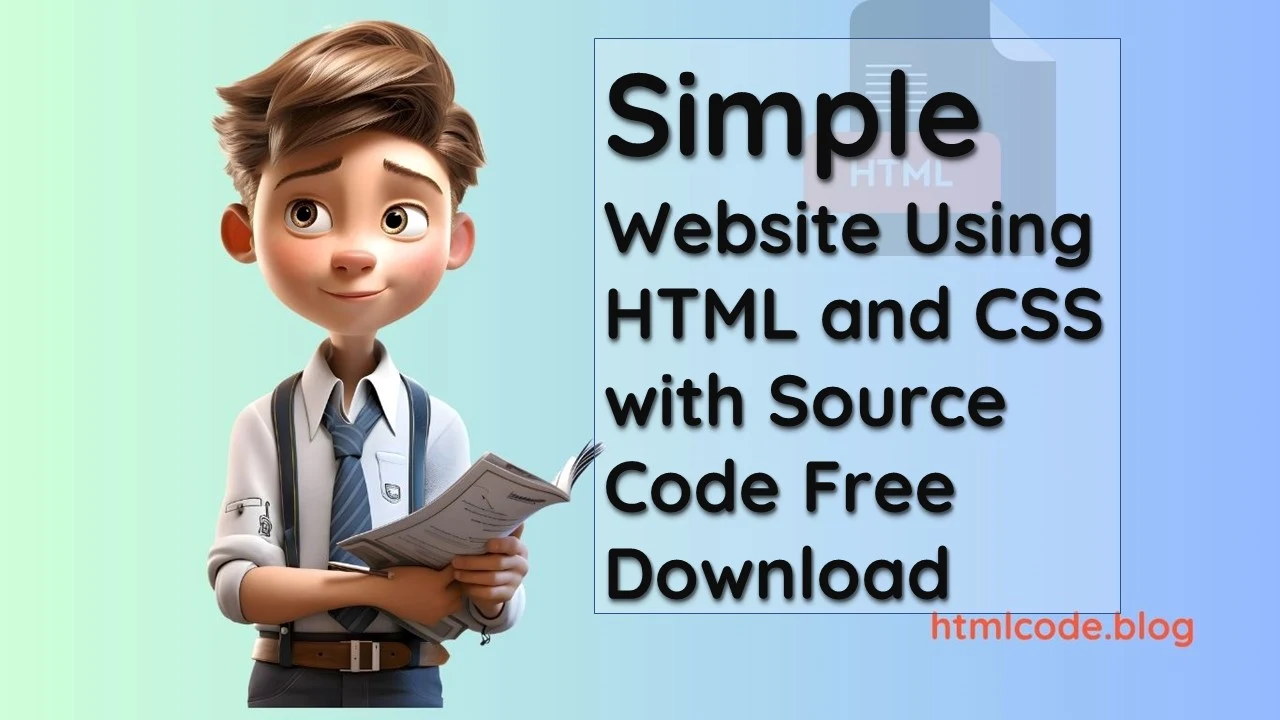
Comments
Post a Comment